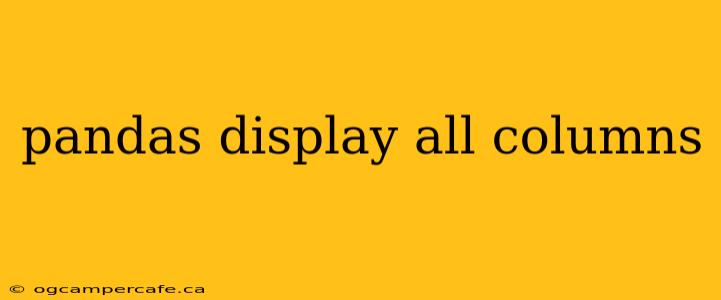Pandas, a powerful Python library for data manipulation and analysis, often presents a truncated view of DataFrames, especially those with numerous columns. This can hinder efficient data exploration and analysis. This guide provides a comprehensive overview of techniques to display all columns in a Pandas DataFrame, addressing various scenarios and potential issues.
Understanding Pandas Display Options
By default, Pandas displays only a limited number of columns in a DataFrame to maintain a manageable output within the console or Jupyter Notebook. This behavior is controlled by several options, primarily the display.max_columns setting in Pandas' display options. Let's explore how to modify this and other relevant settings to achieve full column visibility.
Method 1: Modifying pd.set_option()
The most straightforward method involves using pd.set_option() to adjust the display.max_columns setting. This globally changes the display behavior for all subsequent DataFrames within your current session.
import pandas as pd
# Set the maximum number of columns to display to 'None' (show all)
pd.set_option('display.max_columns', None)
# Example DataFrame (replace with your actual DataFrame)
data = {'col1': [1, 2, 3], 'col2': [4, 5, 6], 'col3': [7, 8, 9], 'col4': [10,11,12], 'col5': [13,14,15]}
df = pd.DataFrame(data)
# Display the DataFrame; all columns should now be visible.
print(df)
# Resetting the option to default (optional)
# pd.reset_option('display.max_columns')
This approach is convenient for interactive sessions, but remember that the change is only temporary and specific to your current session. The reset_option() method (commented out above) is useful for reverting to the default settings after you're finished.
Method 2: Context Manager (with pd.option_context(...))
For more controlled modifications, use the pd.option_context() context manager. This allows you to temporarily change the display options within a specific block of code, automatically reverting to the previous settings afterward. This helps prevent accidental changes to global settings.
import pandas as pd
data = {'col1': [1, 2, 3], 'col2': [4, 5, 6], 'col3': [7, 8, 9], 'col4': [10,11,12], 'col5': [13,14,15]}
df = pd.DataFrame(data)
with pd.option_context('display.max_columns', None):
print(df) # All columns are displayed within this block
print(df) # Default display setting is restored here. Only a subset of columns will be displayed.
This method ensures that your global Pandas settings remain unaffected after displaying your DataFrame.
Method 3: Transposing the DataFrame
For very wide DataFrames, transposing the DataFrame using .T can improve readability. This swaps rows and columns, potentially making it easier to view all columns even with default display settings. However, this is less effective for DataFrames with many rows.
import pandas as pd
data = {'col1': [1, 2, 3], 'col2': [4, 5, 6], 'col3': [7, 8, 9], 'col4': [10,11,12], 'col5': [13,14,15]}
df = pd.DataFrame(data)
print(df.T) # Transposed DataFrame
Handling Extremely Large DataFrames
For exceptionally wide DataFrames that still don't fit the screen even after modifying max_columns, consider alternative approaches:
- Exporting to a file: Export the DataFrame to a CSV, Excel, or other suitable file format for viewing in a spreadsheet program.
- Using
head()ortail(): Examine a subset of the data (first few or last few rows) using the.head()and.tail()methods. - Chunking: For incredibly large datasets, process the data in chunks using the
chunksizeparameter inpd.read_csv()to avoid loading the entire DataFrame into memory at once.
By employing these methods, you can effectively manage and display all columns in your Pandas DataFrames, facilitating comprehensive data exploration and analysis. Remember to choose the method that best suits your specific needs and the size of your dataset.