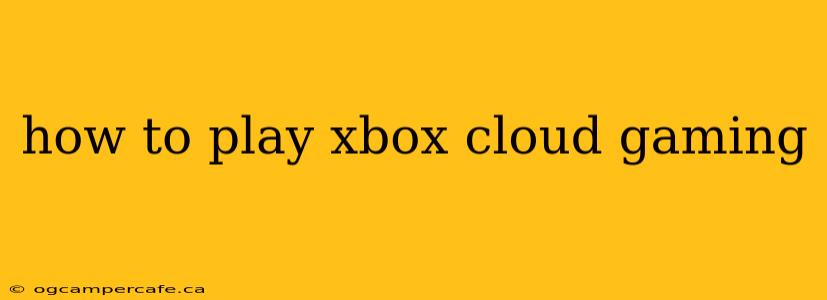Xbox Cloud Gaming (formerly known as xCloud) lets you stream Xbox games directly to your devices, eliminating the need for a powerful gaming PC or console. This guide provides a step-by-step walkthrough to get you started, covering various devices and troubleshooting common issues.
What You Need to Play Xbox Cloud Gaming
Before you dive in, ensure you have the following:
-
An Xbox Game Pass Ultimate subscription: This is essential. Cloud gaming is a key feature included with this subscription. You won't be able to access the service without it.
-
A compatible device: Xbox Cloud Gaming supports a wide range of devices, including:
- Android phones and tablets: Download the Xbox Game Pass app from the Google Play Store.
- iOS phones and tablets: Download the Xbox Game Pass app from the Apple App Store.
- Windows PCs: Access Cloud Gaming through the Xbox app on Windows.
- Smart TVs (select models): Some Samsung smart TVs have the Xbox app built-in. Check your TV's app store for availability.
- Amazon Fire TV devices and Apple TV: The Xbox app is available on these platforms as well.
-
A stable internet connection: This is crucial. A strong, consistent internet connection with a minimum download speed of 10 Mbps is recommended for optimal performance. Faster speeds (20 Mbps or higher) are preferable for the best visual quality and reduced lag. Consider using a wired connection if possible for greater stability.
Step-by-Step Guide to Playing Xbox Cloud Gaming
The process is fairly straightforward, but here's a breakdown for each supported platform:
Playing on Mobile Devices (Android & iOS)
- Download the Xbox Game Pass app: Locate the app on your device's app store and install it.
- Sign in: Use your Microsoft account credentials associated with your Xbox Game Pass Ultimate subscription.
- Browse the catalog: Explore the library of available games. Cloud gaming supports a constantly updating selection of titles.
- Select a game: Tap on the game you wish to play.
- Start playing: Once the game loads, you can begin playing using the touchscreen controls or connect a Bluetooth controller for a more console-like experience.
Playing on Windows PCs
- Download the Xbox app (if not already installed): This app is available from the Microsoft Store.
- Sign in: Use your Microsoft account credentials.
- Access Cloud Gaming: Look for the "Cloud Gaming" section within the app. It might be listed under "Games" or a similar section.
- Choose your game: Browse the available titles and launch the game you want to play.
- Connect a controller (recommended): Though you can use a keyboard and mouse for some games, a controller is highly recommended for the best gameplay experience.
Playing on Smart TVs and Streaming Devices
The process is largely the same as on mobile devices. Download and install the Xbox app on your smart TV or streaming device. Then, sign in with your Microsoft account, browse the game catalog and select a game to begin playing. A controller is usually necessary.
Troubleshooting Common Issues
- Lag or poor performance: Check your internet connection. Restart your device and router. Consider closing other applications using your internet connection.
- Game not loading: Ensure your Xbox Game Pass Ultimate subscription is active and that the game you're trying to play is supported by cloud gaming.
- Controller not connecting: Make sure your controller is properly paired with your device. Check your device's Bluetooth settings.
Optimizing Your Xbox Cloud Gaming Experience
- Use a wired connection: A wired internet connection provides a more stable connection compared to Wi-Fi.
- Close unnecessary apps: Other applications running on your device can consume bandwidth and affect performance.
- Adjust in-game settings: Some games allow you to adjust graphics settings to optimize performance for cloud gaming.
With a reliable internet connection and a Game Pass Ultimate subscription, Xbox Cloud Gaming opens up a world of gaming possibilities across a variety of devices. This guide should help you get started and make the most of this convenient streaming service.