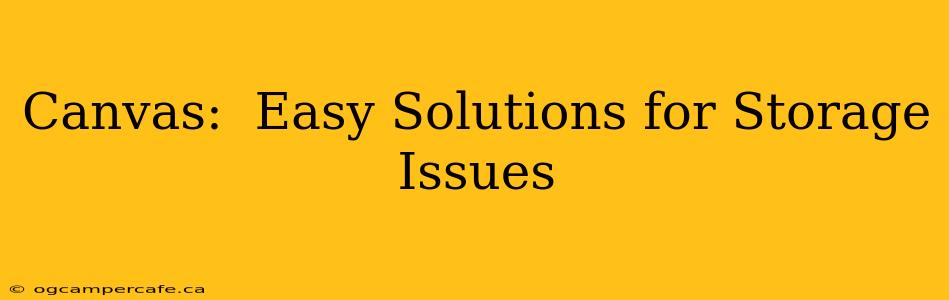Canvas, the popular online learning platform, offers a wealth of features, but storage limitations can sometimes hinder its effectiveness. Whether you're a student struggling with large files or an instructor managing a mountain of course materials, running out of space is a frustrating experience. This comprehensive guide explores common Canvas storage problems and offers practical solutions to regain control of your digital workspace.
What are the common Canvas storage issues?
Many users encounter storage limitations in Canvas, often stemming from uploading large files like videos, high-resolution images, or extensive documents. These can quickly consume your allotted space, leading to upload failures and inability to add new content. Additionally, the accumulation of old files you no longer need can also contribute to storage issues. Finally, institutional settings might have stricter storage quotas than individual accounts, creating additional challenges.
How much storage space do I get in Canvas?
The amount of storage space available in Canvas varies considerably. It depends largely on your institution's policies and the type of account you have (student, instructor, administrator). Some institutions may offer generous storage, while others might have more restrictive limits. There's no single answer to this question; contacting your institution's Canvas administrator or IT support is the best way to determine your specific storage allowance.
How can I free up space in my Canvas account?
This is where proactive management becomes crucial. Here's a step-by-step approach:
-
Delete unnecessary files: Regularly review your files and remove anything you no longer need. Old assignments, outdated presentations, and duplicate documents are prime candidates for deletion.
-
Archive old courses: If you've completed a course, consider archiving it. While this doesn't completely delete the course, it removes it from your active list and can help reduce your perceived storage burden. Check with your institution on the policies around archiving versus deleting courses. Archived materials may still count towards your overall storage limit.
-
Compress large files: Before uploading, compress large files (videos, images, PDFs) using tools like WinRAR, 7-Zip, or online compression services. This reduces file size without significant loss of quality in many cases.
-
Use cloud storage services: For exceptionally large files, consider storing them in a cloud storage service (like Google Drive, Dropbox, or OneDrive) and then linking to them within Canvas. This keeps files off your Canvas storage but readily accessible through a link.
-
Optimize media files: For videos and images, reduce resolution or use compression techniques to minimize their file size. Many free and paid video editing software options offer excellent compression features without drastically affecting visual quality.
-
Check for duplicate files: It's surprisingly easy to accidentally upload duplicate files. Carefully examine your folders for any redundancies.
What are some tips for managing Canvas storage effectively?
Effective storage management is an ongoing process. Here are several tips:
-
Regular clean-up: Schedule regular clean-up sessions to delete unnecessary files. A monthly review is a good starting point.
-
Organize your files: Create a well-organized folder structure to easily find and manage your files.
-
Use descriptive file names: This makes identifying and organizing your files much easier.
-
Communicate with your institution: If you consistently hit storage limits, contact your institution's Canvas administrator or IT support to discuss your options. They may be able to increase your storage quota or offer alternative solutions.
Can I increase my Canvas storage space?
Whether you can increase your Canvas storage space depends entirely on your institution's policies. Contact your institution's Canvas administrator or IT support to inquire about storage upgrades or alternative solutions.
By implementing these strategies, you can effectively manage your Canvas storage, ensuring a smooth and productive learning or teaching experience. Remember that proactive management is key to preventing future storage issues.